
 Most of our e-books can be downloaded to your computer/device for a fixed period of time.
Most of our e-books can be downloaded to your computer/device for a fixed period of time.
To view a downloaded eBook you will need software such as Adobe Digital Editions (ADE) if the eBook is DRM-protected.
If you are downloading on to a personal device, then Adobe Digital Editions can be downloaded from here or you will be prompted to download it from the eBook provider.
If you are using a USW device or laptop, you can only install Adobe Digital Editions from Uniapps
Once the loan expires you will need to download the eBook again. In most cases, you can either download the whole book or just a chapter. However, for some e-book platforms, you can only download a page-range.
The download period will depend upon the eBook platform, the eBook license associated with the book and the number of copies held by the library. Most of the platforms allow a 4 hour loan (download) and a 1 day loan (download) for 1 and 3 user license e books.
You can download books from ProQuest eBook Central.You can download the whole book or just book chapters.
If this is your first time downloading on to Adobe Digital Editions, you might need to create an Adobe ID- see here for for more information.
You can also authorize your computer without a vendor ID but this means you can only share to 1 device.
The download icon is located at the top of the page ![]()
To download a full book you must complete these 6 steps:
1. Select Download book and open the book.
2. Select Full Download or Chapter download from the menu at the top of the page.
3. Sign in to Ebook Central to download books. You will be taken to University of South Wales’s Sign In page. Click on Continue.
3. Select the device that you are using-select I'm using my own computer.
4. Click on Install Adobe Digital Editions [you will only have to do this once] or Done with this step if you have already downloaded this.
5. Click on Download Your Book and the book will open in Adobe Digital Editions. Note: A download loan varies from 1-14 days depending on the license.
For further information: Ebook Central: Full-Download – how to download a book for offline reading on a computer (proquest.com)
Please note : there is a compatibility issue with Adobe Digital Editions and some Android devices. Books can still be accessed using Adobe Digital Editions on a desktop or laptop device. If using a mobile device is your preference, other compatible apps are available on the Google Play Store including PocketBook Reader.
1, Select download.
2. Choose how many days you want to loan the book for and select download.
3. The website will generate a download link. Once this is finished, select click here to download.
4. In the pop-up select open with. In the drop-down menu choose Adobe Digital Editions.
If you have difficulty choosing Adobe Digital Editions, refer to the troubleshooting section.
For further information see VLeBooks - DownloadHelp
To download Bibliu books you will need to install the Bibliu app.
This is available on iOS, Android, Windows and Mac.
It can be downloaded from your device’s store, or from Bibliu
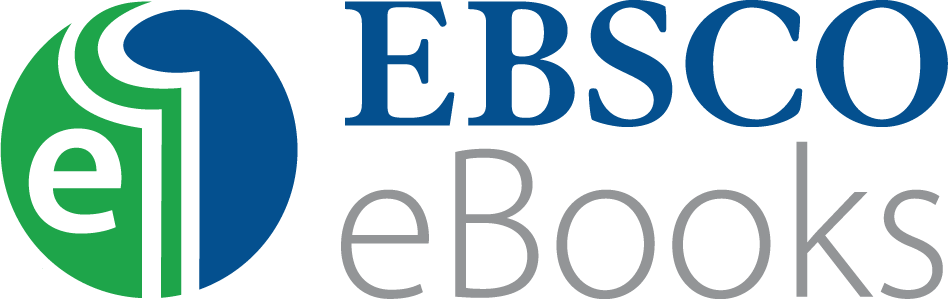
To download some books from the EBSCOhost eBook Collection you will need to create a personal account and log into the website (not all Ebsco books require this)
1. To create an account, click Sign in at the top right of the page. Scroll down and choose to create a new account.
2. Fill in the required details, then click create. Once your account is created, you should be automatically logged in.
3. Once you are logged in, choose Full Download at the top of the page.
4. In the pop-up that opens, select how many days you want to borrow for. (this will sometimes be limited to 1 day only)
5. You may be offered a choice of file formats, PDF or EPUB. If so, choose the one you want. PDFs are recommended for laptops and other desktop devices, and EPUBS are recommended for phones and tablets.
6. Tick the box marked “I have Adobe Digital Editions or equivalent installed”, then click Full Download.
7. In the pop-up select open with. In the drop-down menu choose Adobe Digital Editions. If you have difficulty choosing Adobe Digital Editions, refer to the troubleshooting section. The book should now open.
Note: Some books do not require you to log into EBSCO to download them. These can simply be read in any normal PDF reader e.g. Adobe Acrobat or Foxit.
Note: Ebooks with a license for one copy cannot be downloaded if already in use by another user. Also, some ebooks are unavailable to download and can only be read online (this is due to publisher licence agreements).
A useful tutorial for downloading EBSCO ebooks Downloading EBSCO eBooks - Tutorial